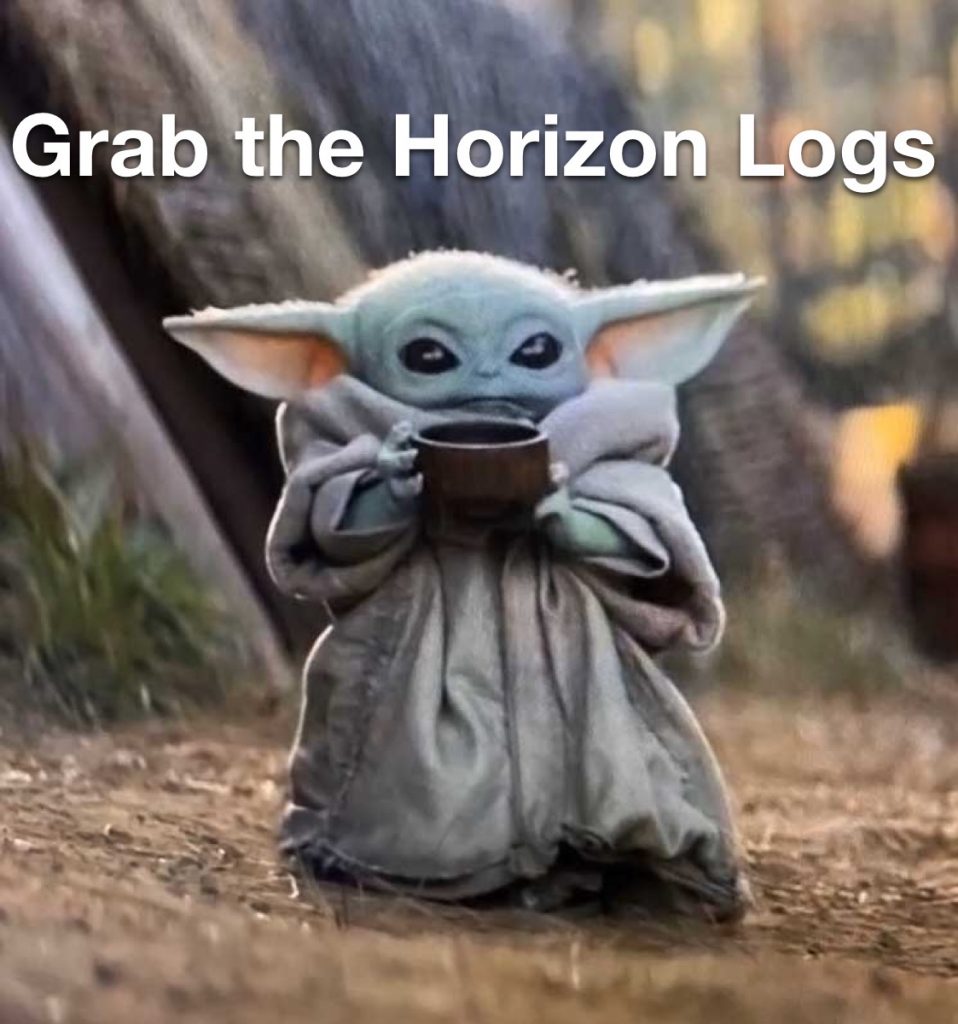
How to setup VMware Horizon Debugging There will be a time in any deployment when you need to get more logs and VMware has done a great job of making this pretty easy. You can go through this process below to get the logs you need to open up a support case along with if you want to hunt through for errors too. You will find some interesting stuff in these logs about timing, data flow, session policies, reconnections, connections and many other items. You can get logs from multiple places using “support.bat”. Windows Horizon Client C:\Program Files (x86)\VMware\VMware Horizon View Client\DCT IGEL Linux Client Windows Horizon Agent C:\Program Files\VMware\VMware View\Agent\DCT Launch the Virtual Desktop in need of log collection (Server or Desktop OS) Navigate to with a Command Prompt or PowerShell screen “C:\Program Files\VMware\VMware View\Agent\DCT” You can either launch this from Explorer or from the Command Line. I normally do it from the command line to watch its progress and be able to spot errors along the way without the CLI disappearing when it is done and or errors out. Depending on your CLI restriction policies for Command Prompt and or PowerShell you may see this upon execution. In this deployment command… Read more